How will I use Amazon Athena to access my database?
1. Access the AWS Management Console
🖱 In your web browser, log in to your AWS account to access the AWS Management Console.
👉 First time AWS Users should start here ► DAP⇨flow📚AWS Console access
2. Familiarize yourself with the console
👁 Take a moment to get comfortable with the layout and check out options available in the AWS Management Console interface.
Fig. 2 & 3 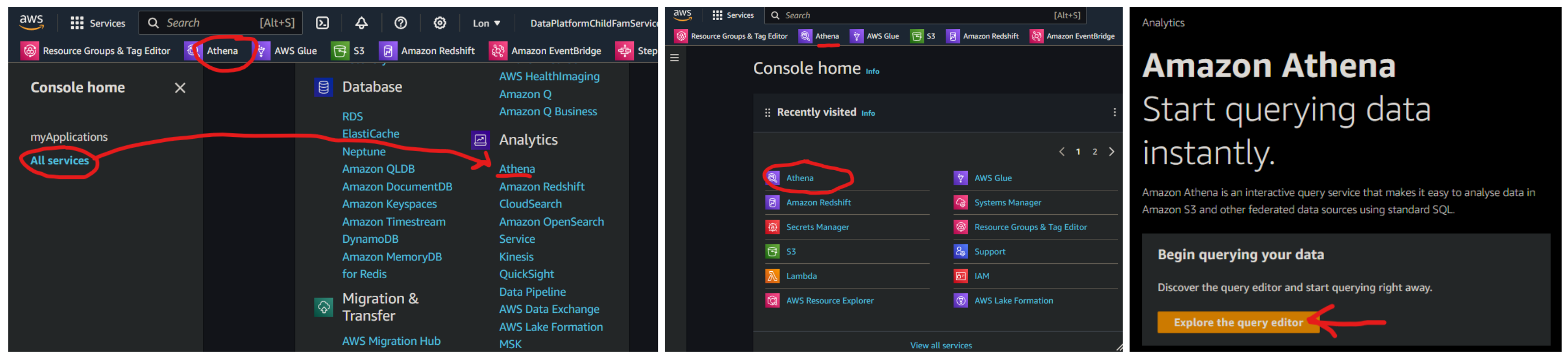
3. Open Amazon Athena
🖱 Locate and open Amazon Athena from the services menu.
4. Select your [service workgroup]
👁 Look to the top right corner of the Amazon Athena interface, next to "Workgroup".
🖱 From the list box there, click on ▼ to select your [service workgroup].
Fig. 4 & 5 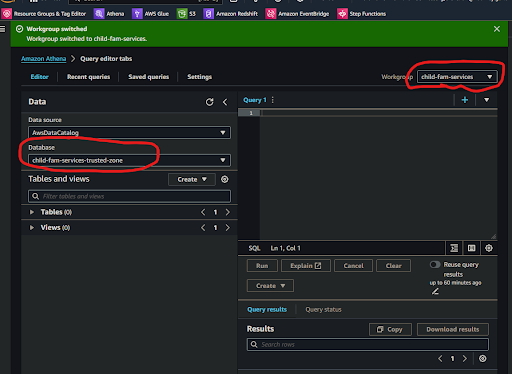
5. Select your [service raw zone] database
👁 On the left side of the Amazon Athena interface, below the "Database" section, find the list box and check you can already see your [service raw zone] database.
🖱 If you don't see it there, then simply click on ▼ to select your [service raw zone] database from the list box.
"We ♡ your feedback!"

👉 Please use this link ► DAP⇨flow UX Feedback / access-my-Amazon-Athena-database
Your feedback enables us to improve DAP⇨flow and our Data Analytics Platform service.
We encourage all our users to be generous with their time, in giving us their recollections and honest opinions about our service.
We especially encourage our new users to give feedback at the end of every 📚Onboarding task because the quality of the onboarding experience really matters.
☝ Please use this link to help us understand your user experience!
📚UX Criteria
- AWS Management Console user
- Hackney
[service]Data Analyst
How will I use Amazon Athena to access my database?
Measures the behavior of Amazon Athena when first run and configured by the user:
Given in my web browser, I have access to the AWS Management Console
~and I have familiarized myself with the console interface
When I open Amazon Athena via the console menu system, by clicking on “Athena” whereever it appears
~and I click through any splash screen that might appear, eg. “Explore the Query Editor”
Then I will be presented with the Amazon Athena interface
~and up at the right next to “Workgroup”, I should be offered my [service workgroup] from the list box
~and over on the left under “Database” I should be offered my [service raw zone] from the list box.
Scale of 3 to 4 ~and flow features.